Installation
To install Formula Forge, start by clicking Get Add-Ins from the
Add-ins tab on Excel's Insert ribbon.
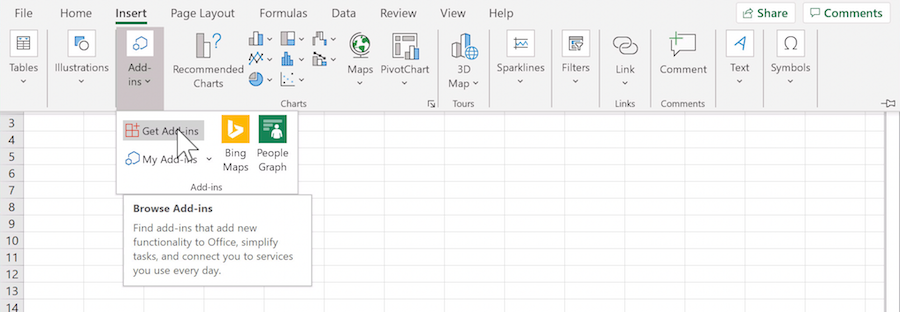 Getting an add-in from Excel's
Getting an add-in from Excel's Insert ribbon
Then search for Formula Forge in the Office Add-ins store.
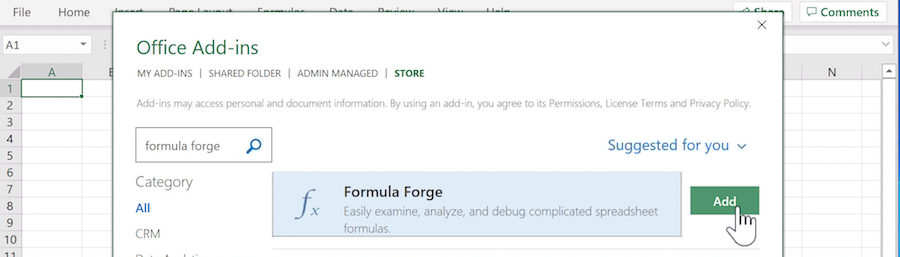 Finding Formula Forge in the Office Add-ins store
Finding Formula Forge in the Office Add-ins store
Click the Add button next to Formula Forge in the list of search
results and then click Continue in the screen that appears next.
If desired, first click the links in that screen to see Microsoft's standard
application license terms, which are part of Formula Forge's
terms of Uue or to see
Formula Forge's privacy policy.
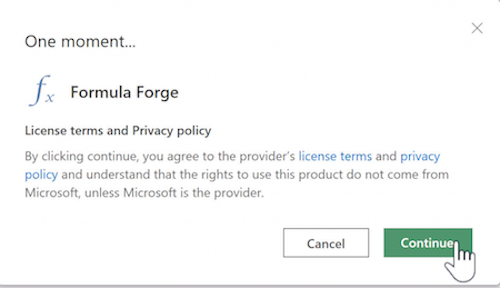 Accepting the license terms for Formula Forge
Accepting the license terms for Formula Forge
Once you do that, Formula Forge will appear on Excel's Formulas ribbon.
 Formula Forge on Excel's
Formula Forge on Excel's Formulas ribbon
To use Formula Forge, select a cell containing a formula and click Get Formula.
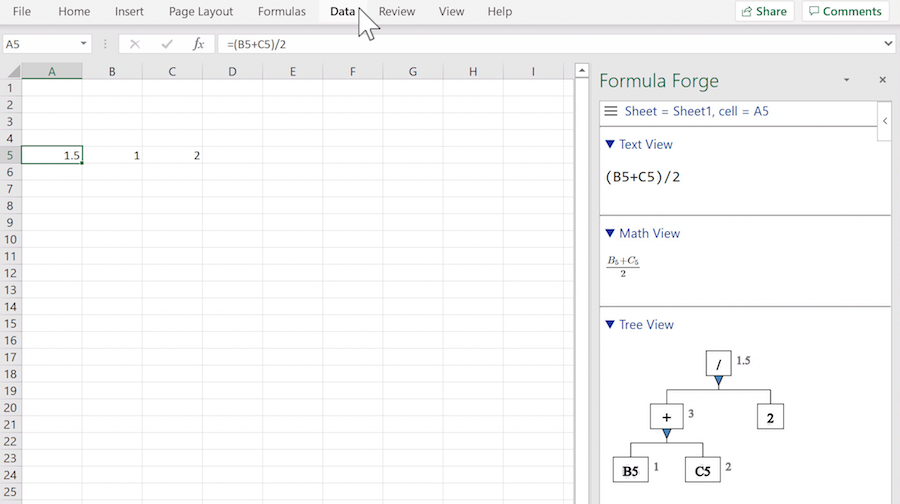 The Formula Forge task pane
The Formula Forge task pane
Three videos provide further guidance for installing Formula Forge in Excel for Windows, for Mac OS X, and for the Web.
Uninstalling Formula Forge
To uninstall Formula Forge, start by clicking My Add-Ins from the
Add-ins tab on Excel's Insert ribbon. This will
reveal Formula Forge in the list of your installed add-ins.
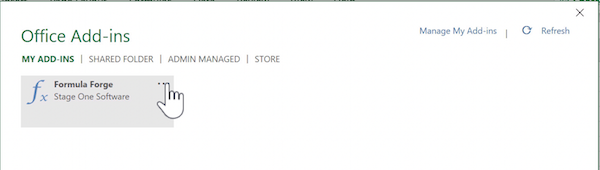 Managing Formula Forge
Managing Formula Forge
Then click the three dots in the upper right corner of the listing for
Formula Forge to reveal a menu for managing Formula Forge and click the
Remove item in that menu.
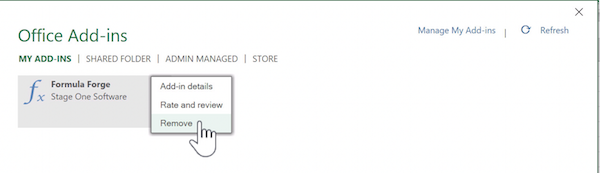 Uninstalling Formula Forge
Uninstalling Formula Forge
