Managing Formula Forge
The Formula Forge menu
A drop-down menu at the top of the Formula Forge pane provides users
with control over Formula Forge's behavior, as well as information about Formula Forge.
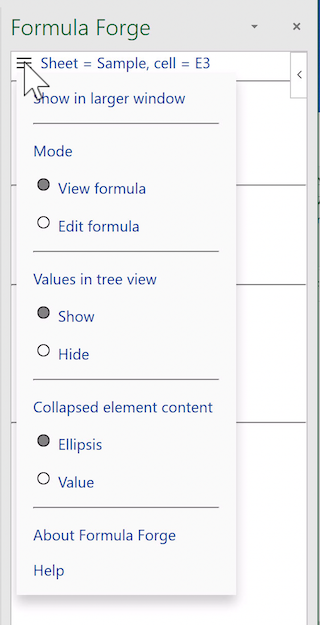 The Formula Forge menu
The Formula Forge menu
The Show in larger window menu item allows users to display
the Formula Forge pane in a floating
canvas.
The mode setting in a later release of Formula Forge will provide
users with access to drag-and-drop tools for editing the formula.
The Values in the tree view setting governs
whether or not to display values
in the tree view.
The Collapsed element content setting governs how the
text and math views display collapsed elements.
The About Formula Forge menu item links to information
about the version of Formula Forge currently in use.
The Help menu item links to this User Guide.
Simultaneous views
The desktop versions of Excel (but not Excel for the web) have a New Window
button on the View ribbon. Clicking this button enables users to view
multiple spreadsheets (or different portions of a single spreadsheet) at the same time.
Each of these views contains its own Formulas ribbon.
Clicking the Get Formula buttons on these ribbons allows users
to view different formulas (or different portions of a single formula) at the same time.
By expanding and collapsing different portions of a single formula in different views,
users can examine how the expanded elements relate to one another.
