The Tree View
Focusing attention
Formula Forge provides two mechanisms that enable users to focus their attention where they want. The first allows them to abbreviate portions of a formula, the second to hide one or more of the text, math, and tree views.
Abbreviating a Formula
Formula Forge lets users suppress or reveal detail in a formula by
collapsing or expanding elements in the tree view. It automatically
synchronizes the text and math views with the tree view, replacing
collapsed elements in those views with ellipses (...) or
their values.
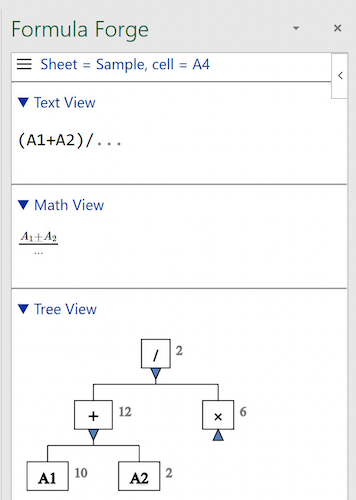 Collapsed view of a formula
Collapsed view of a formula
To collapse or expand an element in the tree view, click the triangular icon just beneath it. The presence of this icon distinguishes a collapsed element from a primitive element (that is, from a constant or a reference).
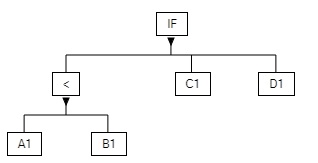 Expanded element
Expanded element
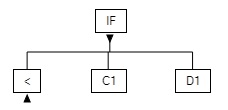 Collapsed element
Collapsed element
A setting in the Formula Forge menu governs how the text and math views display collapsed elements, which can be replaced either by ellipses (...) or by their values.
Hiding a View
To hide the text, math, or tree view, click the downward pointing triangular icon to the left of the title for the view. To show the view again, click the upward pointing triangular icon to the left of the title for the hidden view.
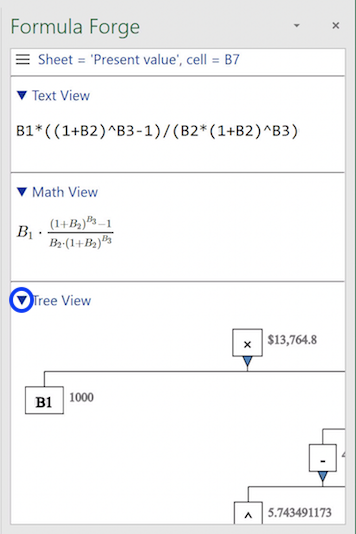 Expanded tree view
Expanded tree view
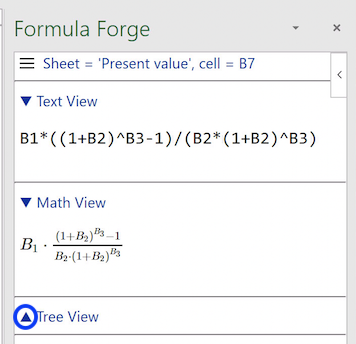 Collapsed tree view
Collapsed tree view
